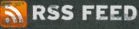I pulled all of this info from the Facebook
mobile help page. The questions may be easier to find answers to on their site, but sometimes seeing it in a different location is helpful. Good Luck! Feel free to ask me additional questions. I will do my best to respond in a reasonable ammount of time. - Milo
How do I use Mobile Texts?To search for someone: Text the word "search" followed by the person's name to FBOOK (32665) to get profile info.To perform an action: Text the action command followed by the person's name to FBOOK (32665). Use "p" to poke, "m" to message, "w" to write on someone's Wall, "a" to add friend, or "stat" to check status. For a list of common mobile commands, please go to the
Mobile Cheat Sheet.
How can I stop getting texts from other Facebook Platform applications?You can opt out of receiving texts from an application by clicking "Edit" next to Applications from the left navigation column. From the following page, click "Edit Settings" next to the desired application and uncheck the box titled "Send and receive text messages to and from this application." You can also update this information by deselecting the application on your
Edit Mobile Settings page.
I can get texts, but I can’t send any to 32665.Please make sure that your phone does not include a signature at the end of your text messages. This can interfere with Facebook Mobile correspondence. Also be sure that outgoing texts are still included in your service plan.Please
click here if none of the above information resolves your issue.
How do I activate Mobile Texts?Just enter your mobile info and we'll text you a special code to confirm that it's your phone. Start by going to the
Mobile Texts page.
How much does it cost?Facebook does not charge you for using Mobile Texts. However, your mobile provider's standard rates for sending and receiving text messages still apply.
I didn’t receive a confirmation code to activate Mobile Texts.First, check the
Mobile section for more information about whether your carrier is supported. If your carrier is not supported, we encourage you to contact your carrier to let them know that you are interested in this service. If enough people show interest, it may convince them to support our texts. For now, please note that you can use our Mobile Uploads feature to upload photos, videos, and notes directly from your phone. You should also be able to access your account via Mobile Web at m.facebook.com or iphone.facebook.com for iPhones.If your carrier is supported, please read the following guidelines to troubleshoot your problem:
Have you requested five codes? If not, request more from the Mobile application.
Have you recently ported your number from a different carrier? If so, this is a problem that we are aware of and hope to resolve it as soon as possible. We apologize for any inconvenience.
You can also try sending "On" (without quotes) to 32665 to receive your code. If none of the above information resolves your issue, please click
here.
Will Mobile Texts work on my phone?Mobile Texts should work on any mobile device as long as it can send and receive text messages. However, the only carriers that support Mobile Texts are:In the US: AT&T, Boost, Nextel, Sprint, Virgin USA, Helio, and Verizon.In Canada: Bell Mobility, Aliant, Solo, Fido, Rogers, TELUS, Virgin Mobile Canada, SaskTel, and MTS. In the UK: O2.
Which providers does Facebook Mobile Texts support?
Mobile Texts work with:In the US: AT&T, Boost, Nextel, Sprint, Virgin USA, Helio, and Verizon.In Canada: Bell Mobility, Aliant, Solo, Fido, Rogers, TELUS, SaskTel, Virgin Mobile Canada, and MTS.In the UK: O2.
Do Mobile Texts work everywhere?Currently, Mobile Texts work only in the US, Canada, and the UK.
My carrier is not supported. Which mobile feature are you trying to use?UploadsIt is possible to upload photos even though your carrier is not supported, though we cannot guarantee it will work. To begin uploading photos from your mobile phone, just send a photo in a multimedia message (MMS) to the email address mobile@facebook.com. You will then receive a text message containing your Mobile Uploads confirmation code. You can enter this code in the Mobile Uploads section of the Mobile application when logged in from a computer. You will not need a code for subsequent uploads.VerificationYou should be able to verify your account via your mobile phone even though your carrier is unsupported. Simply select the "Verify" link found below the "word in the box" (i.e., the captcha) that you see when poking, messaging, or sending friend requests. Then select your country code and enter your mobile number.TextsThanks for your interest in Facebook Mobile. We encourage you to talk to your carrier to let them know that you are interested in this service. If enough people contact them, it may convince them to support our texts. For now, please note that you can use our Mobile Uploads feature to upload photos, videos and notes directly from your phone. You should also be able to access your account via Mobile Web at m.facebook.com or iphone.facebook.com for iPhones.
Will Facebook ever spam my phone?No, Facebook will never send you any unsolicited texts.
How can I stop/start getting Facebook texts?Set Facebook texts to "on" or "off" by following the "
Edit Preferences" link on the Mobile page. Alternatively, just text "on" or "off" to FBOOK (32665).
I am receiving unwanted charges on my cell phone bill after taking an action on Facebook.Some advertisements that run on third-party applications link to services that ask for your cell phone number and subsequently send text messages to your phone. While Facebook is not responsible for these advertisements, we recommend that you send a text message containing the word "STOP" (without the quotation marks) to the number from which you're receiving the messages in order to cancel the service. You may report an application containing these advertisements to its developer(s) and to Facebook by clicking on the "Report" link that appears in the lower left corner of any page within the application. Unfortunately, we have no control over your mobile service. We suggest you contact your mobile provider and explain the situation to them.
How can I select what kind of Mobile Texts I receive?Select which actions should be sent to your phone by following the "
Edit Preferences" link on the Mobile page.
Can I still send texts to FBOOK (32665) if I turn Facebook texts off?Yes, you can always send texts to FBOOK (32665). Facebook texts on/off refers only to the automatic texts you receive when someone pokes, messages, writes on your Wall, or adds you as a friend. You can always text to FBOOK (32665) to look up info or perform an action.
How do I limit the number of Facebook texts I receive each day?You can set a daily limit by following the "
Edit Preferences" link on the Mobile page.
How can I receive more Facebook texts after I have reached my daily limit?Facebook will send you a text when you have reached your daily limit. Reply to this text with "reset" to reset your limit for that day.
How can I choose when I receive a Mobile Text?Select what time texts should be sent to your phone by following the "
Edit Preferences" link on the Mobile page. You can also specify that Facebook texts not be sent when you are logged into the website. These settings will apply to all applications that send you texts from FBOOK (32665). (Note: All actions will always appear on the website.)
How do I know if my text worked?Facebook will send you a confirmation text whenever you add or confirm a friend from your phone. You may also opt to receive a confirmation text when you poke, message, or write on someone's Wall from your phone. To do this, select the "
Edit Preferences" link on the Mobile page.
How do I know that my message will be sent to the right person?When someone sends you a poke, message, Wall post or friend request, it comes from a unique Facebook number that interacts with that person only. For example, if John Smith pokes you, replying "p" to this text will poke John back. Basically, to respond to someone, you must reply to a Facebook text that came from that person.In order to look up info or initiate an action (i.e., poke John when he hasn't poked you first), you must send a new text to FBOOK (32665).
When I get a long message, it says "N" for next. What does that mean?
To read the rest of your message, just reply to the text message you received with the letter "n" (without quotes). You should also make sure that your phone does not include a signature at the end of your text messages.
How do I search for someone from my phone?Text the word "search" followed by the person's name or email to FBOOK (32665) to get profile info.
How long does it take for Facebook to respond?Facebook will usually text you back within a minute or faster, but sometimes messages may be delayed for up to one hour.
Why did Facebook respond with a list of results?You received an ordered list of results because the name you specified matches more than one person. Reply to this list with the # of the person you are looking for. If you do not see this person, reply "n" to get the next results.
How do I add someone as a friend from my phone?There are three ways to add someone as a friend from your phone:
Text "a" followed by the person's name or email and send it to FBOOK (32665) (i.e., 'a john smith').
From a person's profile: reply "a."
From a results list: reply "a" followed by the # of the person you want to add.
How do I poke someone from my phone?There are four ways to poke someone from your phone:
Text "p" followed by the person's name to FBOOK (32665) (i.e., "p john smith").
From a Facebook text: reply "p."
From a person's profile: reply "p."
From a results list: reply "p" followed by the number of the person you want to poke.
How do I message someone from my phone?There are four ways to message someone from your phone:
Text "m" followed by the person's name and your message to FBOOK (32665) (i.e., "m john smith whats up?").
From a Facebook text: just reply to message back.
From a person's profile: reply "m" followed by your message.
From a results list: reply "m" followed by the number of the person and your message.
How do I post on someone's Wall from my phone?There are four ways to post on someone’s Wall from your phone:
Text "w" followed by the person's name and your Wall post to FBOOK (32665) (i.e., "w john smith happy bday").
From a Facebook text: reply "w" followed by your Wall post.
From a person's profile: reply "w" followed by your Wall post.
From a results list: reply "w" followed by the number of the person and your Wall post.
How do I set my Status from my phone?Text "i am" followed by what you are doing to FBOOK (32665) (i.e., i am at the library).
How do I check other people's Status from my phone?You can easily check your friends' recent Statuses by texting "stat friends" to FBOOK (32665).
What does FBOOK (32665) stand for?FBOOK corresponds to 32665, the 5-digit US shortcode for Facebook. All texts sent to and from Facebook begin with 32665.
How do I get texts from other Facebook Platform applications?
The process for activating texts varies from application to application. Please consult the desired application’s page to determine how to do this. If you cannot find the directions you're looking for, please contact the application's developer directly using their form on the
Help page.
What options are available?Facebook Mobile offers multiple Facebook features for your phone, such as:
Facebook Mobile Web (designed especially for your phone's browser, at
m.facebook.com)
Facebook Mobile Texts (with texts to FBOOK)
Facebook Mobile Uploads (MMS or email mobile@facebook.com). For more information, visit
Facebook Mobile or browse the information below.
How can I get help from my phone?Just text "help" to FBOOK (32665) and we'll text you back with basic instructions.
My question is not listed above. Find more questions and answers
here.

 2. …@rmilk.com – When you signup for Remember The Milk, you are assigned a unique email address. Emails sent to this special address are automatically converted into tasks and appear in your Inbox. Click on Settings -> Info -> Inbox Email Address. Very handy for keeping a track of your unfinished tasks and getting things done while on the move.
2. …@rmilk.com – When you signup for Remember The Milk, you are assigned a unique email address. Emails sent to this special address are automatically converted into tasks and appear in your Inbox. Click on Settings -> Info -> Inbox Email Address. Very handy for keeping a track of your unfinished tasks and getting things done while on the move.